Suunto 7 User Guide
Get notifications on your watch
Your watch can also show any messages, calls or notifications you receive on your phone.
View new notifications
Manage your notifications
Answer or reject a call
Reply to a message with Android
Select which notifications show on your watch
Silence notifications temporarily
Trouble receiving notifications?
View new notifications
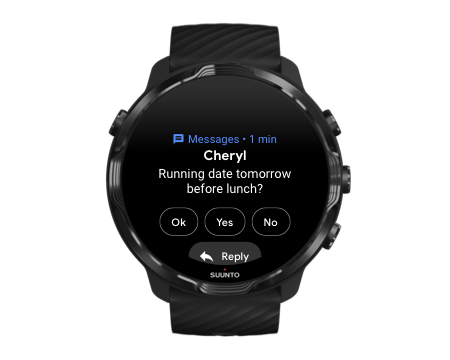
When you get a new notification, your watch vibrates and displays the notification for a few seconds.
- Tap the notification and scroll down to read the full message.
- Swipe right to dismiss the notification.
Manage your notifications
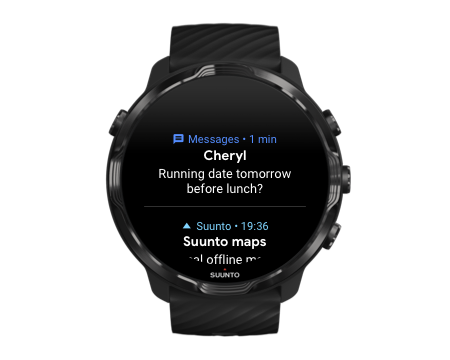
If you don’t react to a notification when it arrives, the message is saved in your notification stream. A small ring at the bottom of the watch face indicates you have a new notification.
- While on the watch face, swipe up to scroll through your notifications.
- Tap to expand a message to read and react to it.
- Swipe left or right to dismiss a notification.
- To clear all notifications, swipe to the bottom of the notification stream and select Clear all.
Answer or reject a call
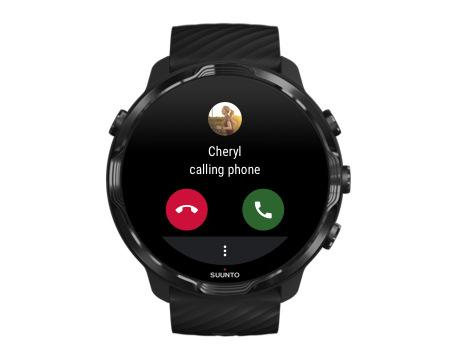
If you get a call on your phone, you will see a notification of an incoming call on your watch. You can react to the call from your watch, but you must use the phone to carry out the call.
- Swipe left or tap the green phone to answer a call.
- Swipe right or tap the red phone to reject a call.
- To dismiss a call with a text, tap More » Send message, then choose a pre-written text.
Reply to a message with Android
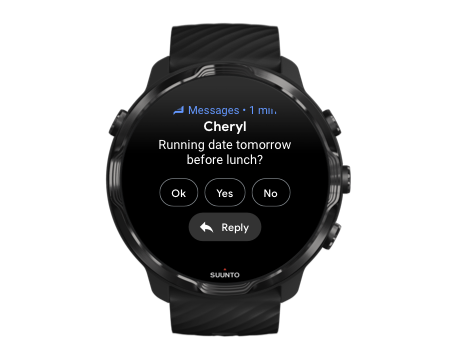
If your watch is paired with an Android phone, you can also reply to messages on your watch.
- Scroll down to the bottom of a message.
- Tap Reply
 .
. - Options: Tap the microphone to speak your message, select the keyboard or emoji, or scroll down for pre-written message options.
- You will see a check mark on your watch when your message has been sent.
Select which notifications show on your watch
If you want, you can stop receiving notifications from specific apps.
- While on the watch face, swipe down from the top of your screen.
- Go to Settings
 » Apps & notifications.
» Apps & notifications. - Tap App notifications.
- Select which apps you want to see notifications from.
You can also customize your notification settings in the Wear OS by Google app on your phone.
Silence notifications temporarily
- While on the watch face, swipe down from the top of your screen.
- Tap Do not disturb
 .
.
When you have Do not disturb turned on, your watch won’t vibrate or display notifications when they arrive, but you can still view them in your notification stream.
Trouble receiving notifications?
- Make sure your watch is connected to the Wear OS by Google app on your phone.
- Check that your phone is connected to the Internet.
- Check if Do not disturb is active on your watch.
- Make sure you haven’t turned off notifications for specific apps.
- Make sure that you are getting notifications on your phone.
- Make sure your watch is paired with your phone.