Suunto 7 User Guide
Use and manage apps
Your Suunto 7 comes with a selection of apps to help you balance your daily life and sports.
Open apps on your watch
Get more apps from Google Play Store
Remove apps
Update apps
Open apps on your watch
- To open your list of apps, press the Power button.

- Scroll the list to find the app you want to use. Recently used apps are at the top.
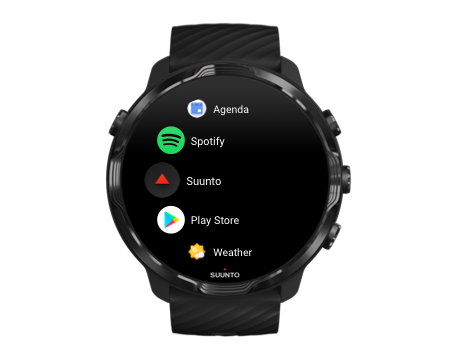
- Tap on an app to open it.
Get more apps from Google Play Store
To download more apps from Google Play Store on your watch, you’ll need:
- A Google account on your watch
- An Internet connection on your watch via Wifi or your phone
- To open your list of apps, press the Power button.
- Tap the Play Store app
 .
.
(If necessary, follow the instructions to connect to Wifi and add a Google account.) - Tap the search icon
 .
. - You can either speak your search by tapping the microphone
 or type it using the keyboard
or type it using the keyboard  .
. - To download the app to your watch, tap the install icon
 .
.
Remove apps
Remove apps through Google Play Store:
- To open your list of apps, press the Power button.
- Tap the Play Store app

(If necessary, follow the instructions to connect to Wifi and add a Google account.) - Scroll down and tap My apps
 .
. - Tap the app you want to remove and tap Uninstall
 .
.
Remove apps through settings:
- While on the watch face, swipe down from the top of the watch face.
- Tap Settings
 » Apps & notifications » App info.
» Apps & notifications » App info. - Tap the app you want to remove.
- Tap Uninstall
 .
.
Update apps
If you have Auto-update apps active, your apps will automatically update when your watch is charging and connected to Wifi. If you do not want to use the auto-update function, you can manually update apps.
Manage automatic app updates
Download system updates manually